Create a report in ESET PROTECT for the Azure Code Signing issue
If you manage your machines using ESET PROTECT management console (both cloud and on-premises versions), you can create a report to identify computers that require a patch using the steps below:
I. Create the report in ESET PROTECT
1.Log into ESET PROTECT and click Reports.
2.Click New Report Template.
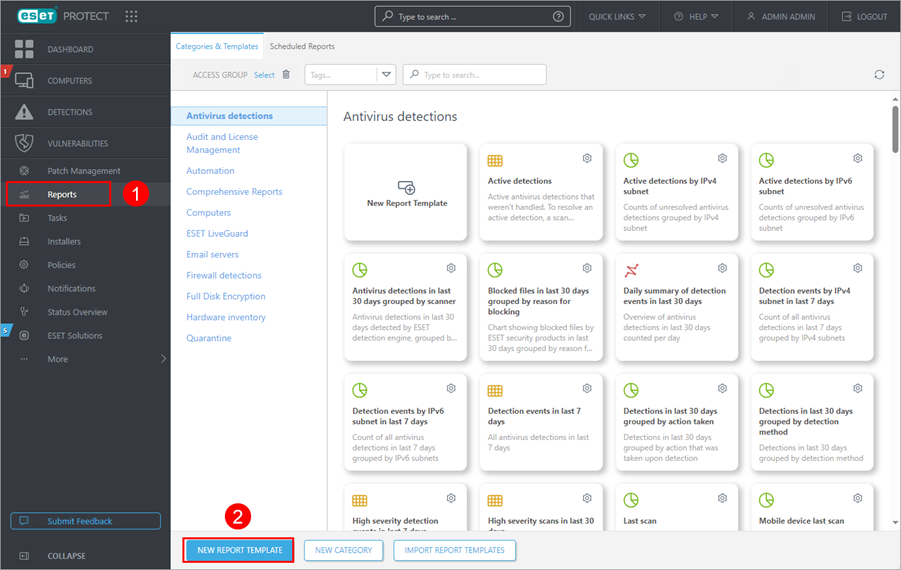
3.Type a name for your new report into the field.
4.Click No Category Selected and click Computers.
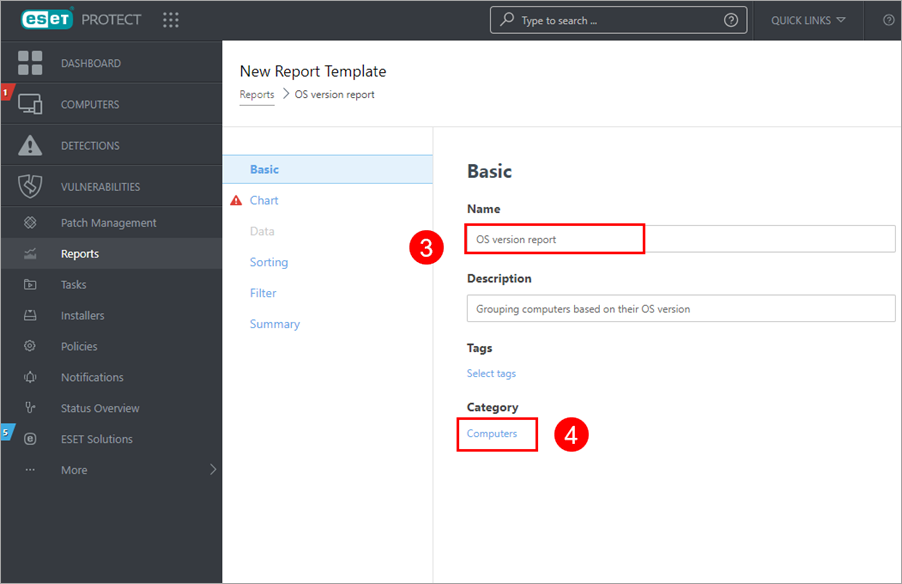
5.Click OK and then click Continue.
6.Select the Display Table check box and then click Continue.
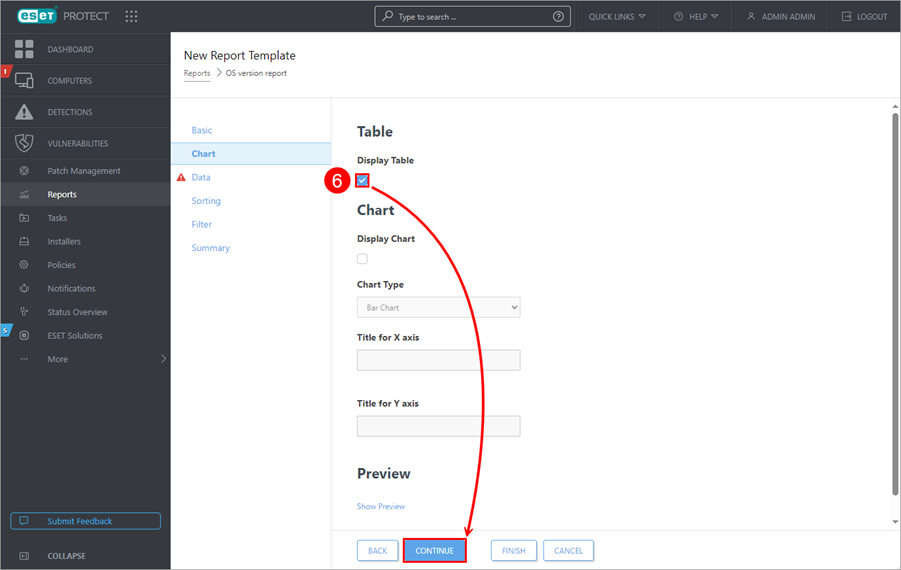
7.Click Add Column > find Computer > expand Computer name > select Computer name and click OK.
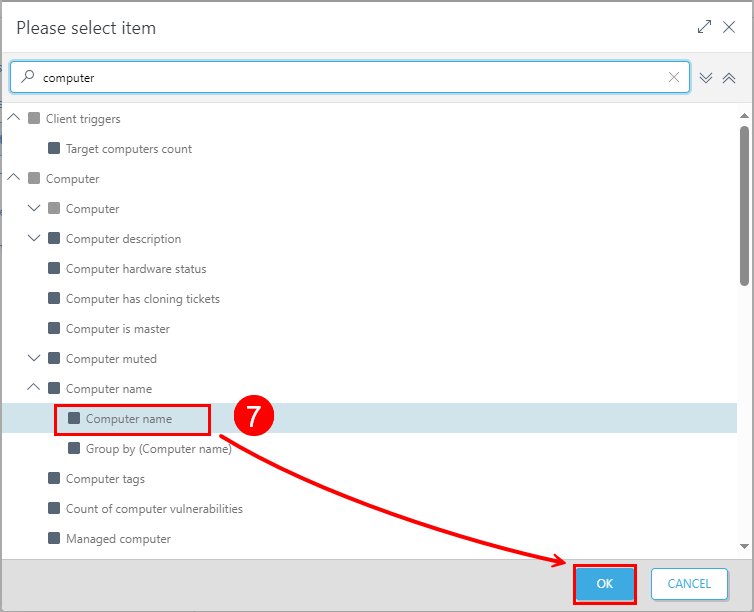
8.Click Add Column > find OS edition > expand and select OS name and click OK.
9.Click Add Column > find OS edition > expand and select OS service pack and click OK.
10. Click Finish to save the report template.
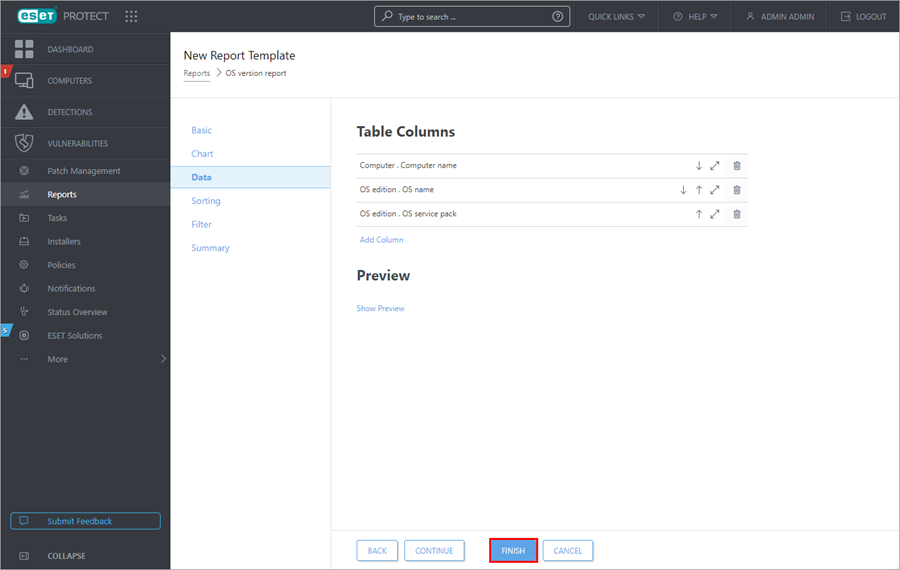
11. Click the gear icon at the new report and select Generate Now.
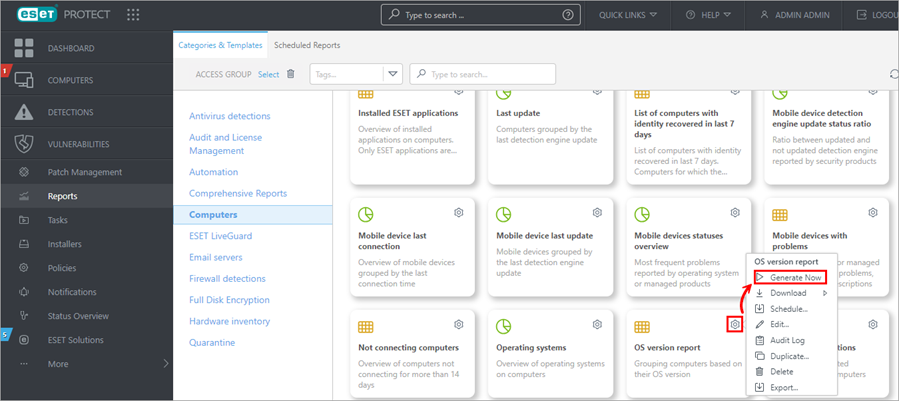
The report lists operating systems in your environment. Use the list of affected ESET products and Operating Systems below to identify devices that require patching.
II. Patch the affected operating systems
You can download the appropriate patch to introduce Azure Code Signing support for your OS version from Microsoft support page.